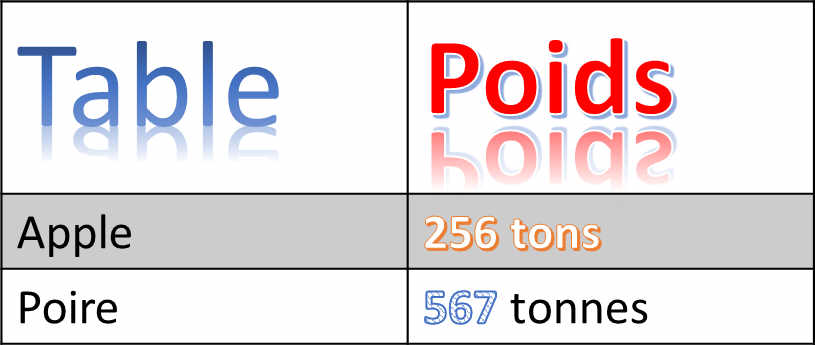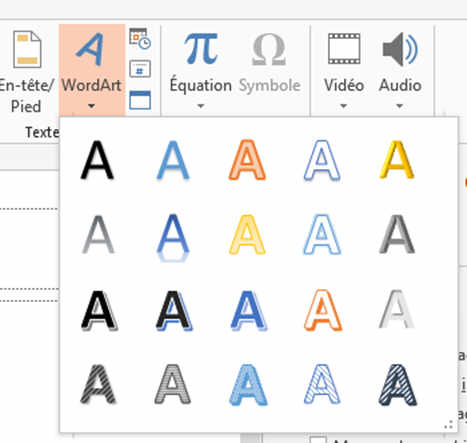Insert WORDART (Artistic Text)
-
Once selected, an example of texte will open in the middle of the screen. Like here:

Then type the text you want in the area. CAUTION: Do not type too many lines of text because it will not be visually beautiful. WordArt is designed to illuminate your text.
Here some examples:

To modify the type of SMARTART, you can use the WORDART TOOL Ribbon called FORMAT.

-
Another way is to simply select any text you have on your slide. In a Table, a Chart, a text Box. Then select WORDART Style in the Format area.
-
Here an example of a Table. Do not try to reproduce it, it will look weird in your presentation....
-