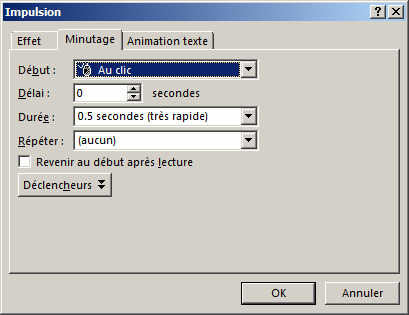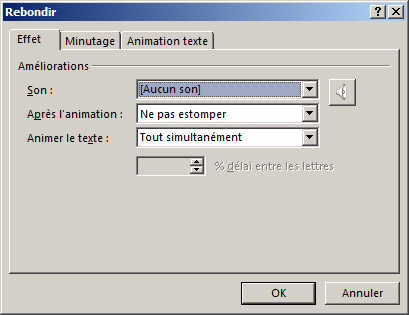Insert an Animation
-
Une fois selectionné, choisissiez une animation dans le menu. Dans le cas de l'exemple, c'est l'animation FORME qui a été sélectionnée. Once selected, choose an animation type from the menu. For example, here the SHAPE Animation has been selected.
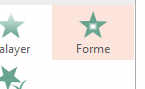
Here is the result (some frames only, but you get the object gradually appear).

This was your first animation!!!
There are 3 types of animations:
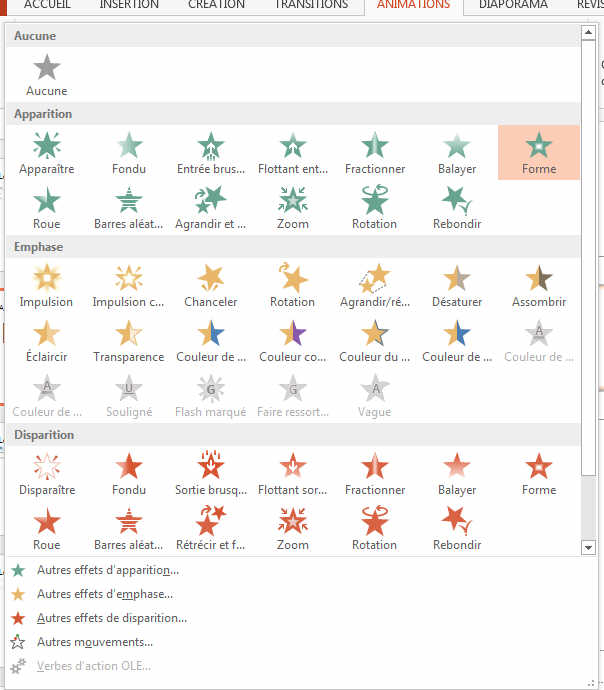
The animation of ENTRANCE: they are green in the image above. Used to make the object appear.
The animation of EXIT is red and makes the object disappear. Useful for example if you list a series of points to correct. Those already corrected will disappear in an animation.
The animation EMPHASIS is orange or yellow to highlight an object.
To go a little further, use the side menu to time your animations precisely.
See the example below. Small labels to the left of the shapes represent the order of animation.

You will find these labels/numbers on the right side menu.
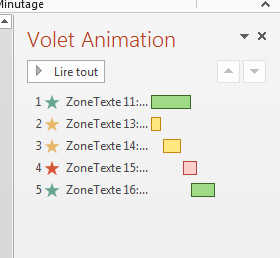
You will find the labels of the object with the color code mentioned above.
The red, yellow and green rectangles represent the duration of the animation and you can change them by clicking and dragging or by double-clicking a window option and the animation will open.
It is best to test different options.