Insert a Clipart
First a definition of how Wikipedia defines a clip art: Clip art, in the graphic arts, refers to pre-made images used to illustrate any medium. Today, clip art is used extensively in both personal and commercial projects, ranging from home-printed greeting cards to commercial candles. There a libraries of free to use cliparat.
In the INSERT RIBBON:

In the IMAGES area, select Online Pictures.

This will open the following window.
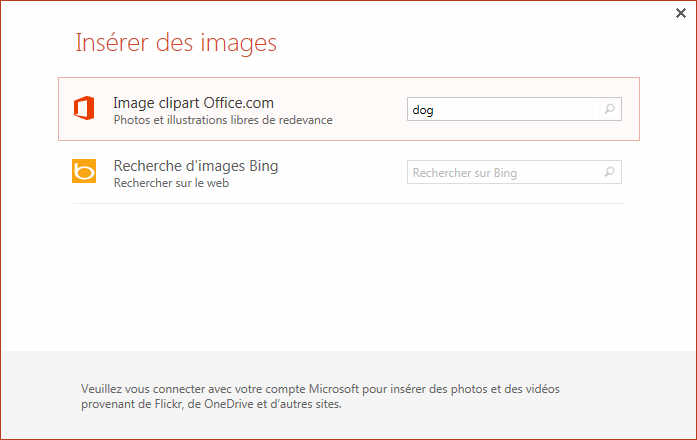
You can now search in a huge image library that Microsoft gives you access to or go on the internet and find an image by entering the text of what you want (here dogs).
The result is the following. There are 1000 images in connection with dogs. I guess there a more but Powerpoint just lists the first 1000. You could enter "labrador" and make your search more accurate.
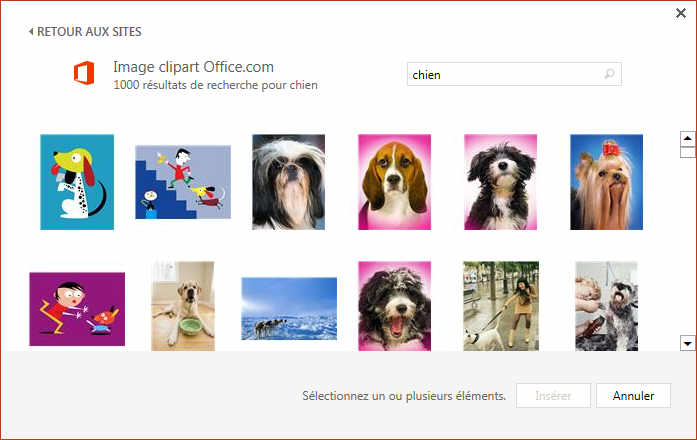
Note: the language into which you enter the term is important. If possible, use the same language as your version of PowerPoint. If we enter the word Chien (Dog in french) in the same search, it will come only 153 results.
Vous pouvez ensuite modifier cette image à volonté avec les outils d'image (sujet d'un autre chapitre). Par contre, le mieux est d'essayer.....You can then edit this file at will with PICTURE TOOLS. Try....

Here some quick examples:

The important is to try et find what fits you the best. You cannot make mistakes, just lose a bit of time mais this will be compensated by what you have learnt.
You can come back to the original image by pressing the RESET IMAGE button here under.
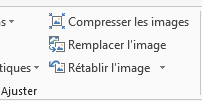
Tips and Tricks 1
In internet explorer, FireFox, Safari, with the right mouse button, you can COPY the image. Beware Copyrights issues (described here).
Once back in your presentation, you can use the same button and PASTE the image whereever you want.
Tips and Tricks 2
The sequence CTRL-C and CTRL-V allows you to copy an image from any program (internet explorer for example) on your presentation.