Insert a Picture, Image
Pictures and Images give a PLUS to your presentation. Images speak by
themselves. Use and abuse them.
In the INSERT Ribbon

In the IMAGES section, select the IMAGES icon.

This will open the Windows Explorer or the Mac Finder. From
there, find your images/pictures and click OK.
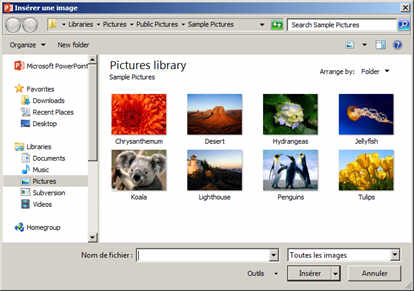


You can then modify your image at will with the PICTURES
TOOLS FORMAT Ribbon. We will go over it in a different chapter.....but the
best now is to try, no risk of messing your presentation, only losing a bit
of time.

Some examples of possible effects you can give to your
pictures.
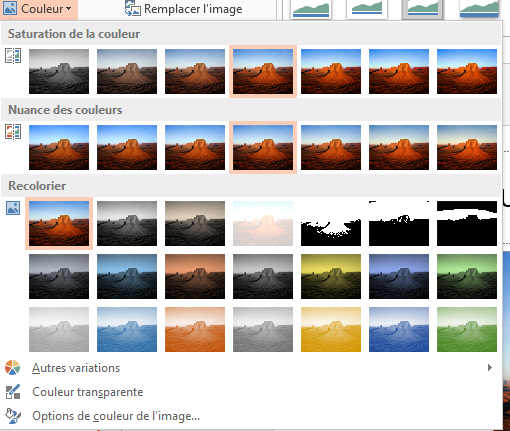
ou encore:
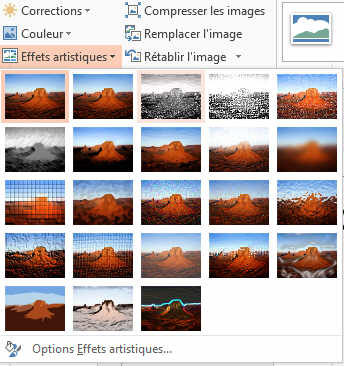
The important is to try et find what fits you the best. You
cannot make mistakes, just lose a bit of time mais this will be compensated
by what you have learnt.
You can come back to the original image by pressing the
RESET IMAGE button here under.
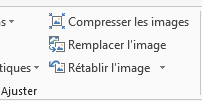
You can also insert clipart images that are more simple
designs but sometimes very representative of the action you want to show in
your presentation. See next chapter.
Tips and Tricks 1
In internet explorer, FireFox, Safari, with the right mouse
button, you can COPY the image.
Once back in your presentation, you can use the same button
and PASTE the image whereever you want.
Tips and Tricks 2
The sequence CTRL-C and CTRL-V allows you to copy an image
from any program (internet explorer for example) on your presentation.

