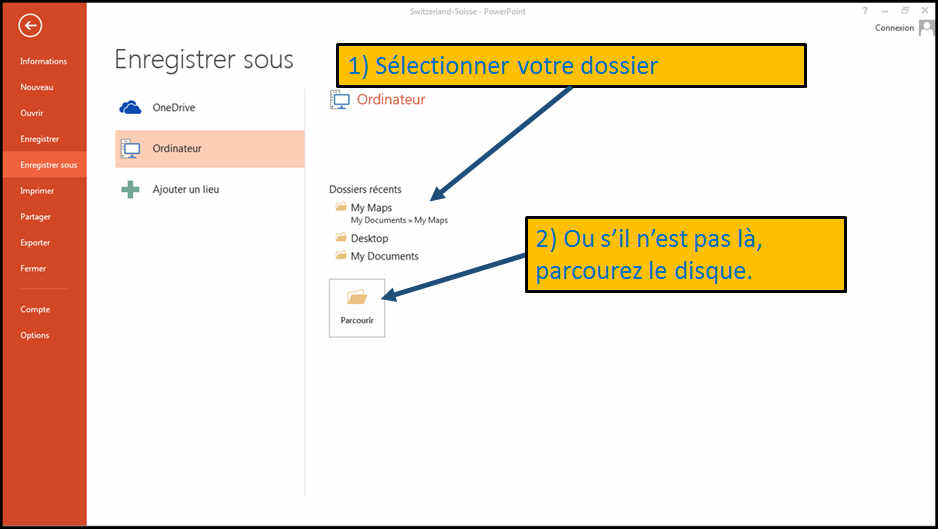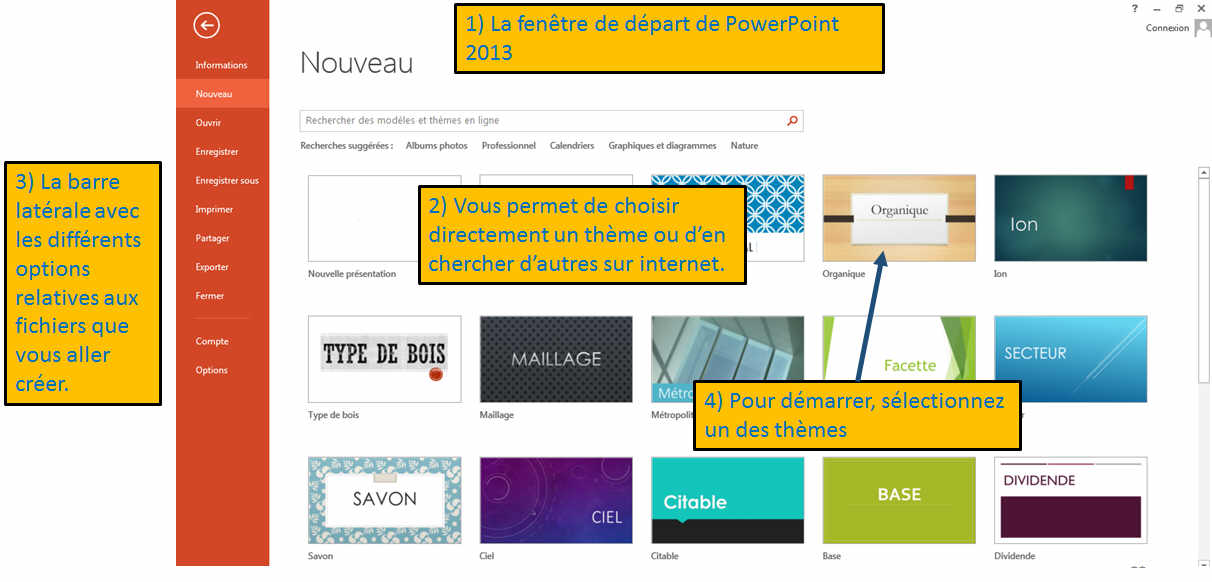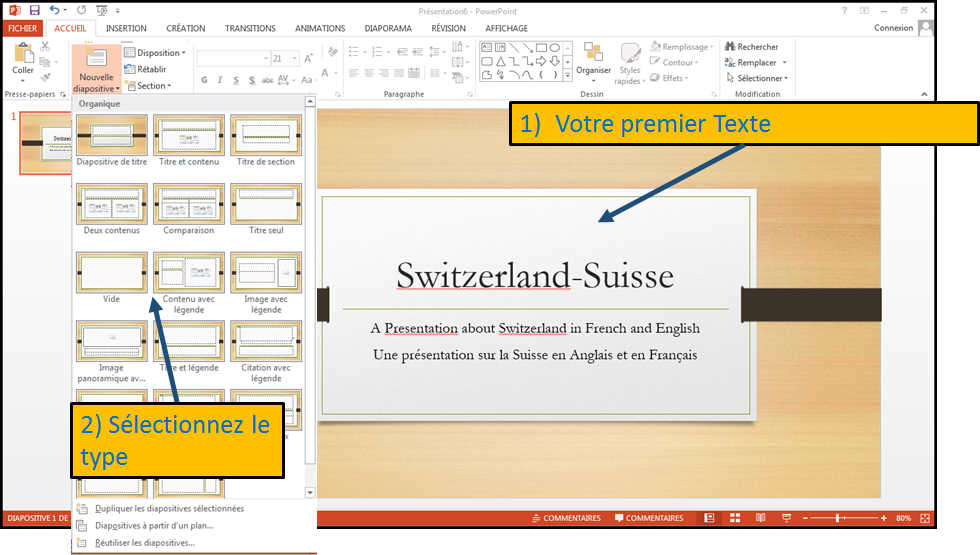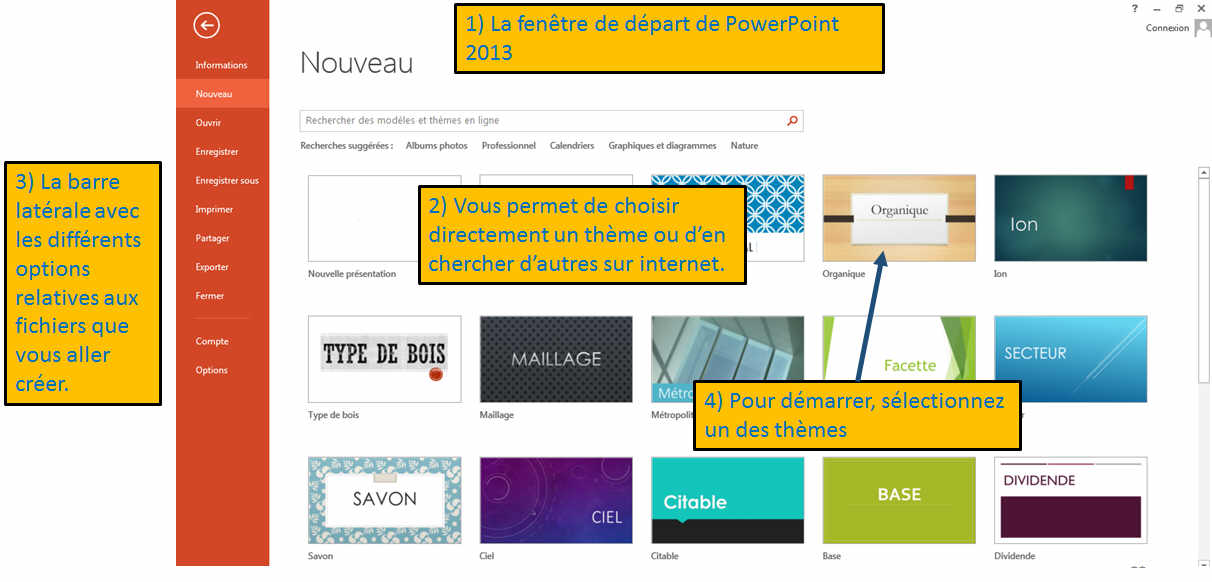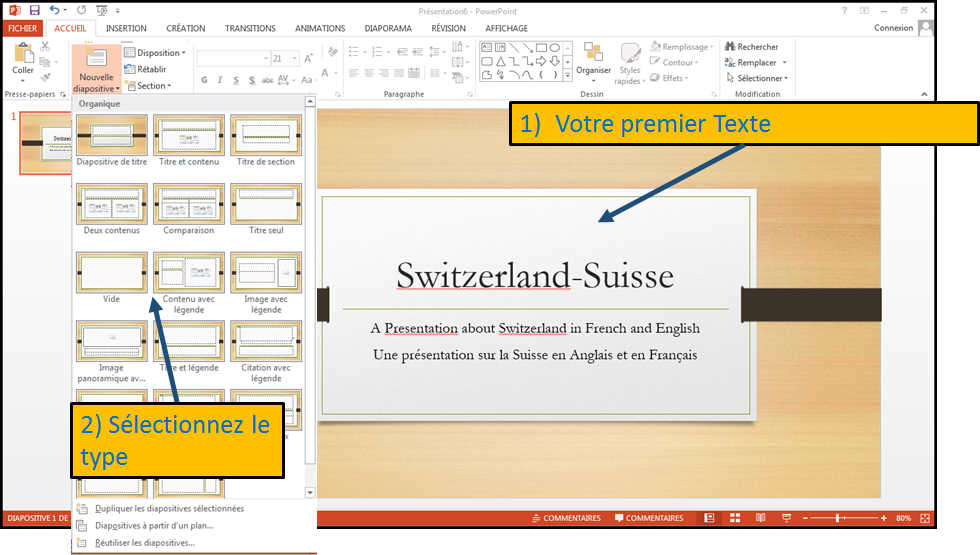Your first presentation, a nice example
To show you how Powerpoint is simple, we will make an example in 5 single
steps.
- Choose a design
- First slide
- Insert text
- Add one slide or more
- Save
When PowerPoint opens, the following windows will appear (1)
It is composed of :
2) The central zone that allows you to directly select a
theme or search for others on the Internet.
3) The sidebar with different options for the files you are
creating. This is discussed in another chapter
4) To start, just choose a theme
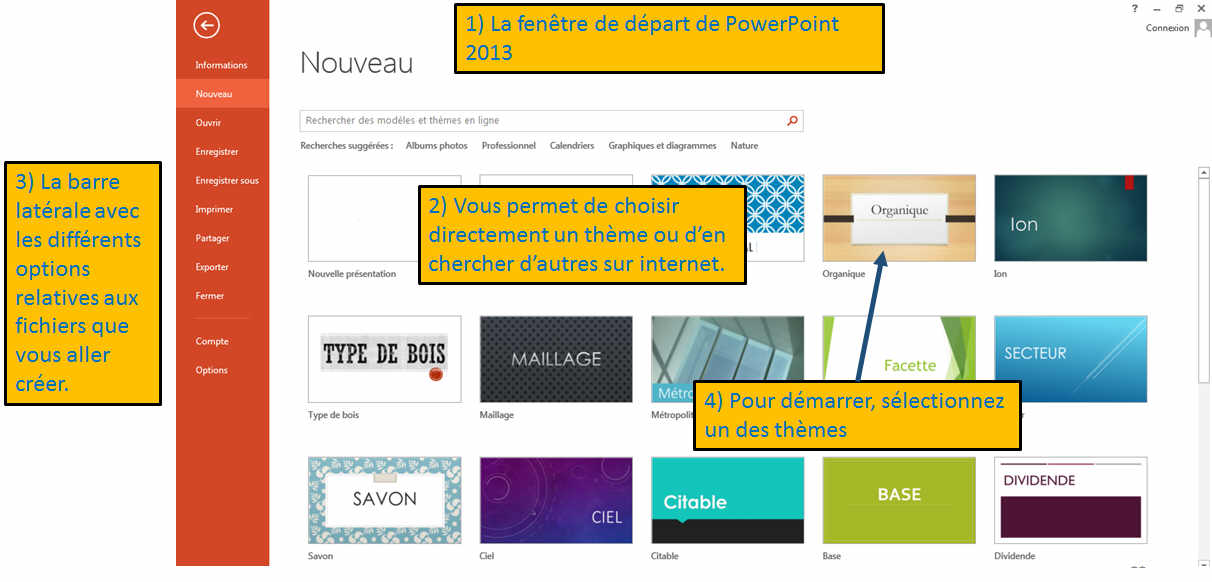
Once selected, the following window will appear. It gives
you the choice between several changes to the selected theme (1)
2) The arrows show you what other pages could look like
within this theme.
3) To start, select Create
4) And if you do not like this theme, go to the next with
the arrow.

Insert text into your slide
Une fois sélectionée, votre première diapositive va apparaître et il ne vous suffit plus que de la remplir en tapant le texte
que vous voulez dans la zone indiquée (1).
Once Selected, your first slide will appear and you can
start typing the text you want in the area shown (1).
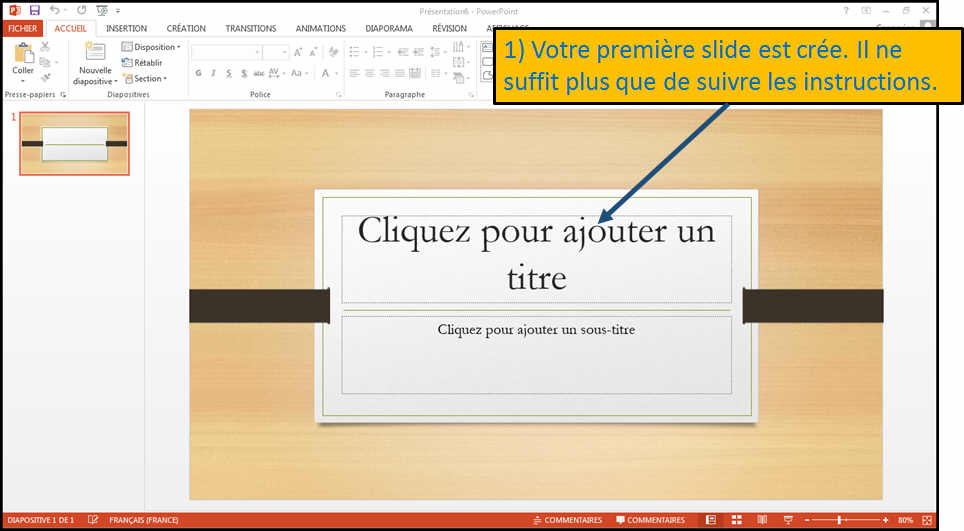
Add a Slide
And to add a slide, click on "new slide".
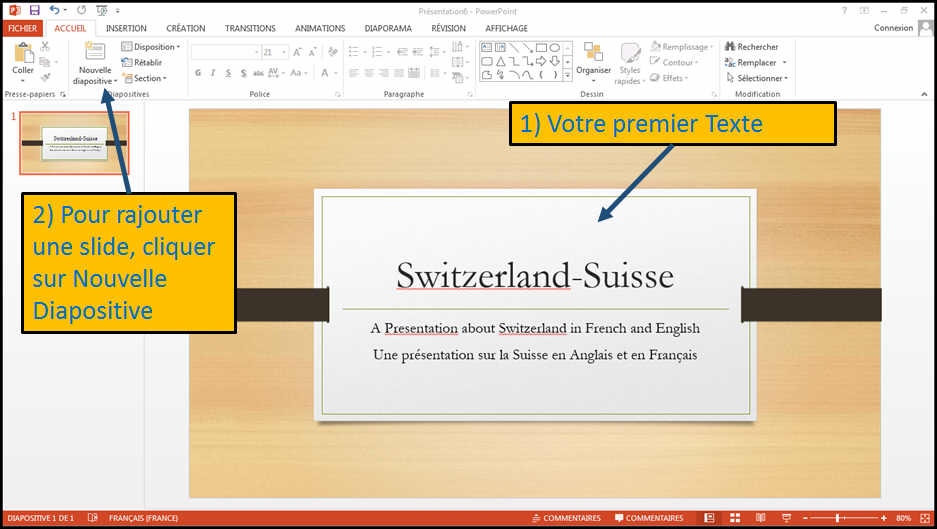
A menu will appear giving a choice among multiple formats.
Choose one and continue your presentation.
We will see in a future chapter these different options.
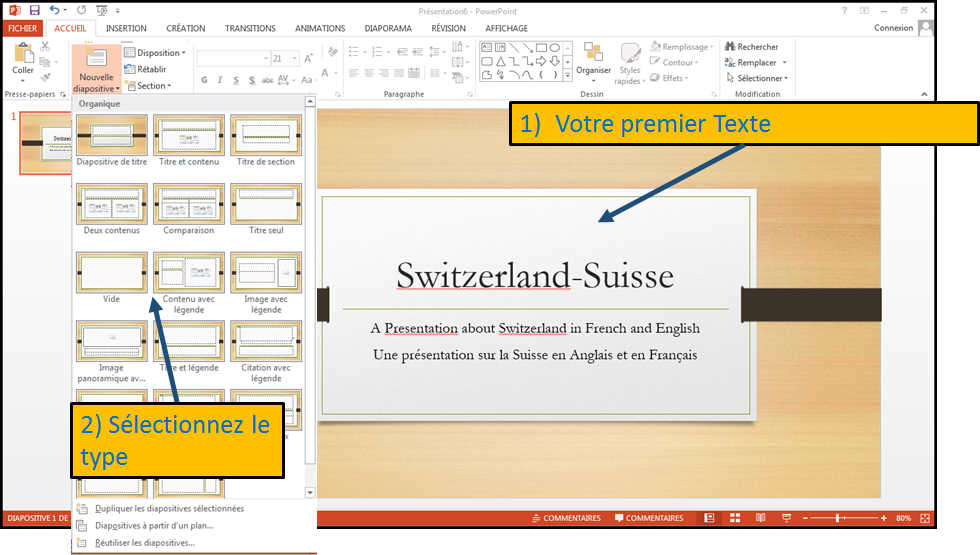
To save your presentation on disk (or in the cloud, which is
given by Powerpoint option and that we develop later). Press the
File tab.
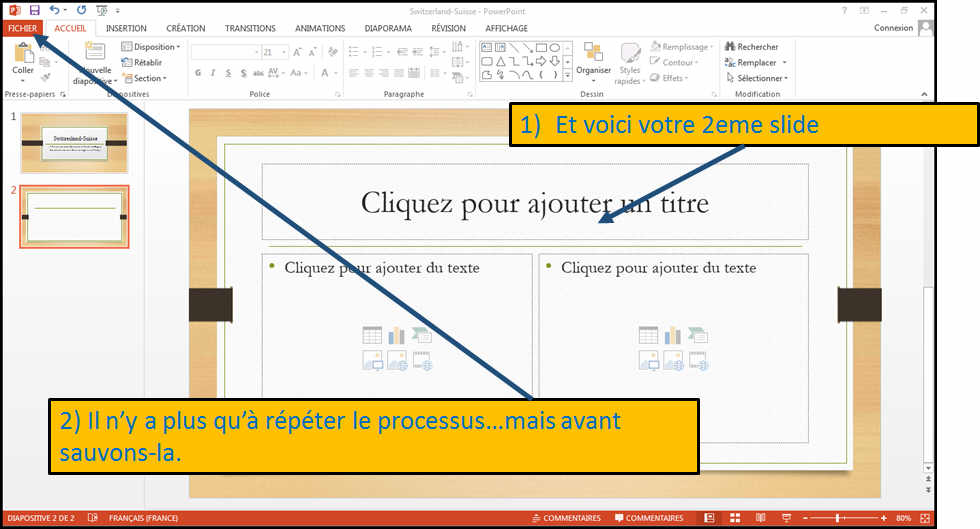
Simply select the folder where you want to save your
creation et voilà.